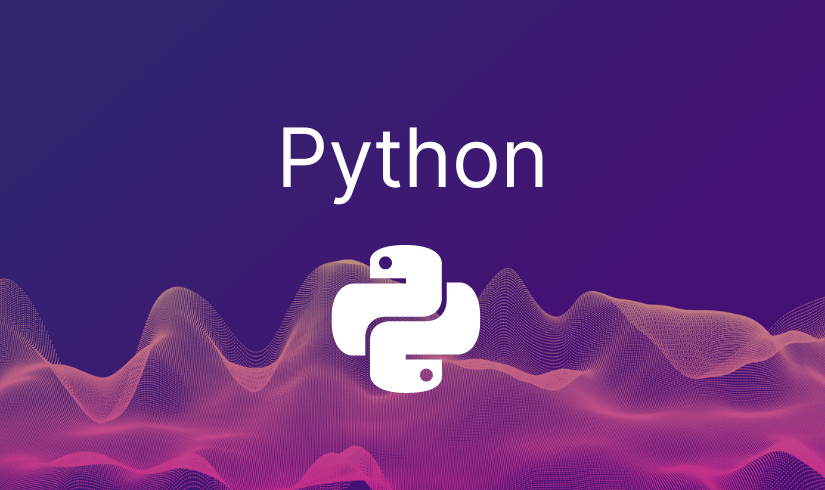When to Use Which Chart: A Guide to Choosing the Right Visualization
DIFFERENT CHART TYPES

Charts are the building blocks of any great dashboard. The right chart can instantly communicate a message, while the wrong one can confuse or obscure important insights. Let’s explore the most common types of charts and when to use each one to ensure your data tells a clear and compelling story.

Stacked Bar Chart:
A stacked bar chart allows you to compare parts of a whole across categories, with each bar segmented to show the contribution of different subcategories.
- Tip: Use contrasting colors for different segments to make it easier for users to distinguish between them. Keep the number of segments per bar minimal to avoid clutter.

Clustered Bar Charts:
Clustered bar charts group multiple bars next to each other for easy comparison between categories across different dimensions.
- Tip: Ensure that there is sufficient space between the bars and use distinct colors or shades to differentiate the categories clearly.

100% Stacked Bar Charts:
This chart shows relative percentage contributions of different subcategories within a whole, ensuring that each bar equals 100%.
- Tip: Be cautious when using too many categories, as it can make it difficult to differentiate the segments. Color coding should clearly differentiate each category.

Line Charts:
Line charts visualize trends over time or continuous data points using a simple line connecting the data.
- Tip: Use solid lines for emphasis and avoid using too many lines on a single chart to maintain clarity. Consider adding markers at each data point to make it more readable.

Area Charts:
An area chart is similar to a line chart but with the area below the line filled, making it useful for showing cumulative data or volume over time.
- Tip: Use transparency or lighter shades to avoid the chart becoming visually overwhelming, especially when displaying multiple series.

Stacked Area Chart:
A stacked area chart shows how multiple datasets contribute to a total over time, with areas stacked on top of one another.
- Tip: Ensure that the areas are distinguishable using distinct colors or gradients. Keep the chart simple with no more than 3-5 datasets to avoid confusion.

Pie Charts:
Pie charts represent data as slices of a circle, showing the proportions of different categories in relation to a whole.
- Tip: Limit the number of slices to 4 or 5 for clarity. If there are too many categories, combine smaller segments into an “Other” category.

Doughnut Chart:
A doughnut chart is a variation of a pie chart with a hollow center, offering a more modern look while still showing part-to-whole relationships.
- Tip: Like pie charts, limit the number of slices. Use the center of the doughnut to display additional information like totals or percentages.

Scatter Plots:
Scatter plots show the relationship between two variables using dots on a chart, making it easy to identify patterns, correlations, or outliers.
- Tip: Use different colors or shapes for data points when comparing multiple groups or variables. Consider adding a trendline to reveal underlying correlations.

Treemap:
A treemap visualizes hierarchical data using nested rectangles, where each rectangle’s size corresponds to a value and its color represents a category.
- Tip: Use tree maps when dealing with a large amount of hierarchical data. Make sure the color scheme is consistent and readable to avoid overwhelming users.

Decomposition Tree:
A decomposition tree breaks down data hierarchically, helping users drill into data to uncover insights at various levels.
- Tip: Ensure the levels of hierarchy are logically structured and easy to follow. Consider using this chart for data exploration, allowing users to interact with and expand nodes as needed.

Maps:
Maps display geographical data points based on location, making it easy to visualize spatial distributions or trends.
- Tip: Use appropriate map zoom levels and avoid overcrowding the map with too many data points. Group close data points or cluster them if the map becomes cluttered.

Filled Maps:
Filled maps highlight entire regions or areas based on data values, with shading or coloring indicating the intensity or magnitude of a metric.
- Tip: Use color gradients wisely. Too many variations can make the map hard to interpret. Keep the range of values clearly visible with a color scale.

Shape Maps:
Shape maps display regions or areas using custom shapes rather than traditional maps, allowing for creative representation of geographic or non-geographic data.
- Tip: Use shape maps when location is less important than the visual aesthetic. Ensure the custom shapes are intuitive and that the data is still easy to interpret.

KPI Charts:
KPI charts provide a simple, single view of an important metric, usually comparing current performance against a target or benchmark.
- Tip: Keep KPI charts minimal and clear. Include a goal or benchmark reference and make the KPI status (e.g., on target, below target) visually obvious using color or symbols.