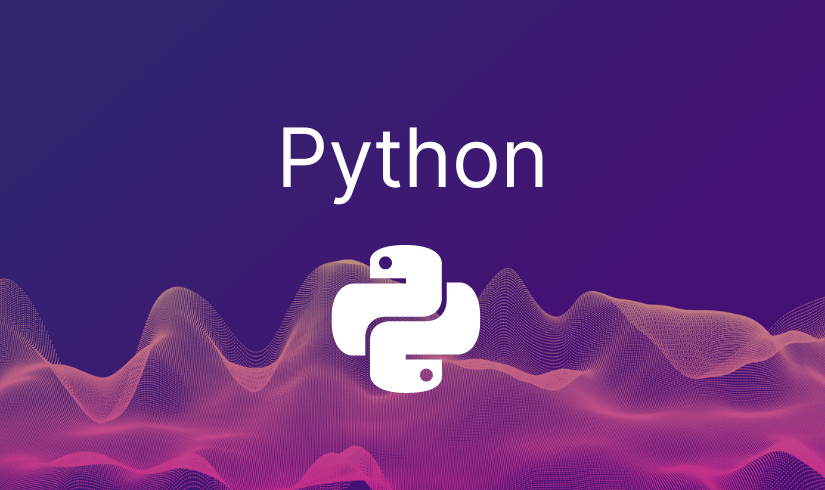Measures and Dimensions
Measures and Dimensions
Whenever we import data into Tableau, it divides it into two categories: dimensions and measures. You can think of an excel sheet column headers getting categorized into these 2 categories. In the image below see how the columns in the tabular data gets populated as measures and dimensions. Dimensions are fields that cannot be aggregated; Measures, as the name suggests, are those fields that can be measured, aggregated, or used for mathematical operations.

Before we move further into these we need to understand an important concept of continuous and discrete fields
Continuous Vs Discrete
Continuous fields: Fields that have values which are without break, are continuous, do not have any interruption etc. Example: Age, Height, Length
Discrete fields: Fields that have values which have break, are not continuous, have interruption etc. Example: Name, Employee ID, Country Name
When first importing data, Tableau determines whether to treat the field as a dimension or a measure. Depending on the data source, Tableau also uses the Microsoft Jet driver to classify the fields into dimensions and measures.
Tip: Dimension or measure can be either discrete or continuous. Also note the color for continuous (green) and discrete fields (blue)

Another interesting way to look at dimensions is as something that disaggregates or splits measures. In the example below, see how bringing-in the dimension (region in the first case) splits the 100% circle into a pie chart.
“https://15.206.127.106/wp-content/uploads/2021/05/dimension_splits_pie.mp4”
Similarly, in the second case shown below see how brining the dimension (this time cities) splits the single bubble into multiple bubbles (or scatter plot).
“https://15.206.127.106/wp-content/uploads/2021/05/dimension_splits_scatter.mp4”
Table visualizations are heavily dependent on the structure of dimensions and measures. Therefore, it is important to organize your data properly into dimensions and measures, and if your Tableau definitions are incorrect with respect to the data types of a field, it is easy to convert those fields to another category. Simply dragging a field onto a panel is the same as right-clicking the field and clicking Convert to Dimension or Convert to Measure.
Special thanks to Shristhi Kumari (intern at Klaymatrix Data Labs) for contribution towards this article.